PostProduction Master
Product Specs
- Compatible with: Adobe Photoshop
- File Type: zip
- Direct Download
- File Size: 3 MB
About the Product
PostProduction Master is the essential Arch Viz post-production extension for Photoshop.
Running extension on M1 Macs: https://bbtools.io/news/64fd8ed888a6740e931f3c63
Key Features:
- Create new Project easily (using existing template or create your own)
- Update the Project smoothly and fast
- Built-in set of 24 Tools to speed up the post-production workflow and improve quality
- Support for Vray and Corona
Panel UI Controls:
New tab:
- Stack the render elements into a Photoshop using the “Browse” button.
- Split render elements into two groups: Masks and Channels. Based on their use render elements can be split into two groups to give a better overview of the project. This option supports both Vray and Corona.
- Template section gives the good starting point when creating a new project. You can choose from existing templates or create your own.
- Define a template name.
- Convert the image into 8bit or leave as it was rendered.
- Choose a location where to save the project (it will be automatically saved as .psb file to give more room to play with).
Update tab:
- Stack new render elements into a Photoshop using the “Browse” button.
- Split render elements into two groups: Masks and Channels. Based on their use render elements can be split into two groups to give a better overview of the project. This option supports both Vray and Corona.
- Match new render size (width x height in pixels).
- Match new bit depth (converts the image bit depth to a new bit depth).
- “Update All Render Elements” automatically replaces all render elements in a single click. This option supports both Vray and Corona.
- Create a render region if you only rendered the region of the image.
Tools tab:
- B/W test checks only the lightness component of the color. Works as a toggle.
- Color test checks only the hue component of the color. Works as a toggle.
- Saturation test checks only the saturation component of the color. Works as a toggle.
- Sel to Group (Creates a layer group that has the layer mask from the active selection and we are prompted to write a group name.)
- Sel to Mask (Creates a layer mask from the active selection or if layer mask is present it replaces it with the active selection.)
- Contract (Contract the layer mask by a specified amount in pixels (1-100px) and blurs it if specified.)
- Expand (Expands the layer mask by a specified amount in pixels (1-100px) and blurs it if specified.)
- Red (Selects only the red channel from the “MultiMatte” render element.)
- Green (Selects only the green channel from the “MultiMatte” render element.)
- Blue (Selects only the blue channel from the “MultiMatte” render element.)
- Alpha (Selects only the whites from the Alpha render element, only if it is saved as a file that doesn’t support transparency by default for example .tif file.)
- Bounding Guides (Creates bounding guides around the image or if the selection is present it creates the bounding guides around that selection.) Crop by Guides (Crops the image based on the four bounding guides that represent the rectangle for the cropping. It is important to have only and exactly four guides for the tool to work.) 3×3 grid (Or the rule of thirds as used in Photography, creates the 3×3 grid from guides.) Golden Ratio Grid (Or sometimes called a Phi grid is also used in Photography and it creates the 3×3 grid from guides in a golden proportion.)
- Clear Guides (Deletes all guides.)
- Show/Hide Guides (Works as a toggle and it hides or shows the guides.)
- Add Noise (Adds the noise layer that has the blending mode set to “Overlay” and it is useful for adding a subtle texture if the material looks too plastic or it can help solve the color banding issue.)
- HighPass (Adds the layer that has the blending mode set to Overlay and uses the HighPass fitler. It can be used to increase the sharpness of the selected layer.)
- Snapshot (Merges all visible layers into a single layer and adds it to the top of the layer stack.)
- Camera Raw Layer (Works similar as the Snapshot tool but with a difference that it creates the smart object layer and names it “CAMERA_RAW”.)
- Clean PSD (Makes the Photoshop file a lot cleaner. It deletes all empty layers, capitalizes layer group names, deletes color test layers and adds numbers to the duplicates of the group names. Clean PSD can be adjusted to our preference inside the Settings tab.)
- Export Selected Layer(s) (Exports the selected layer(s) as separate files.)
- Save Image (Saves the image to the specified file format.)
Settings tab: Configures:
- Clean PSD Tool
- Export Selected Layer(s) Tool
Help tab: Has all the links for the user guide (.pdf file format) and the video tutorial links (youtube).
System Requirements:
- Photoshop CC 2017 or above
- Windows or Mac
What’s Included:
- The extension (.zxp file format)
- Installation guide (.pdf file format)
- User guide (.pdf file format, 18 pages)
- In-depth video tutorials (Youtube)
Video Tutorials:
- How to create new project: https://youtu.be/qSVVyKdPDg8
- How to update project: https://youtu.be/svsowSTgnJs
- How to use tools: https://youtu.be/yc0QV3YvGL0
- How to set keyboard shortcuts for Tools: https://youtu.be/0M4Av3pW7Ks
User Reviews
0.0 out of 5
★★★★★
0
★★★★★
0
★★★★★
0
★★★★★
0
★★★★★
0
Write a review
Be the first to review “PostProduction Master” Cancel reply
You must be logged in to post a review.
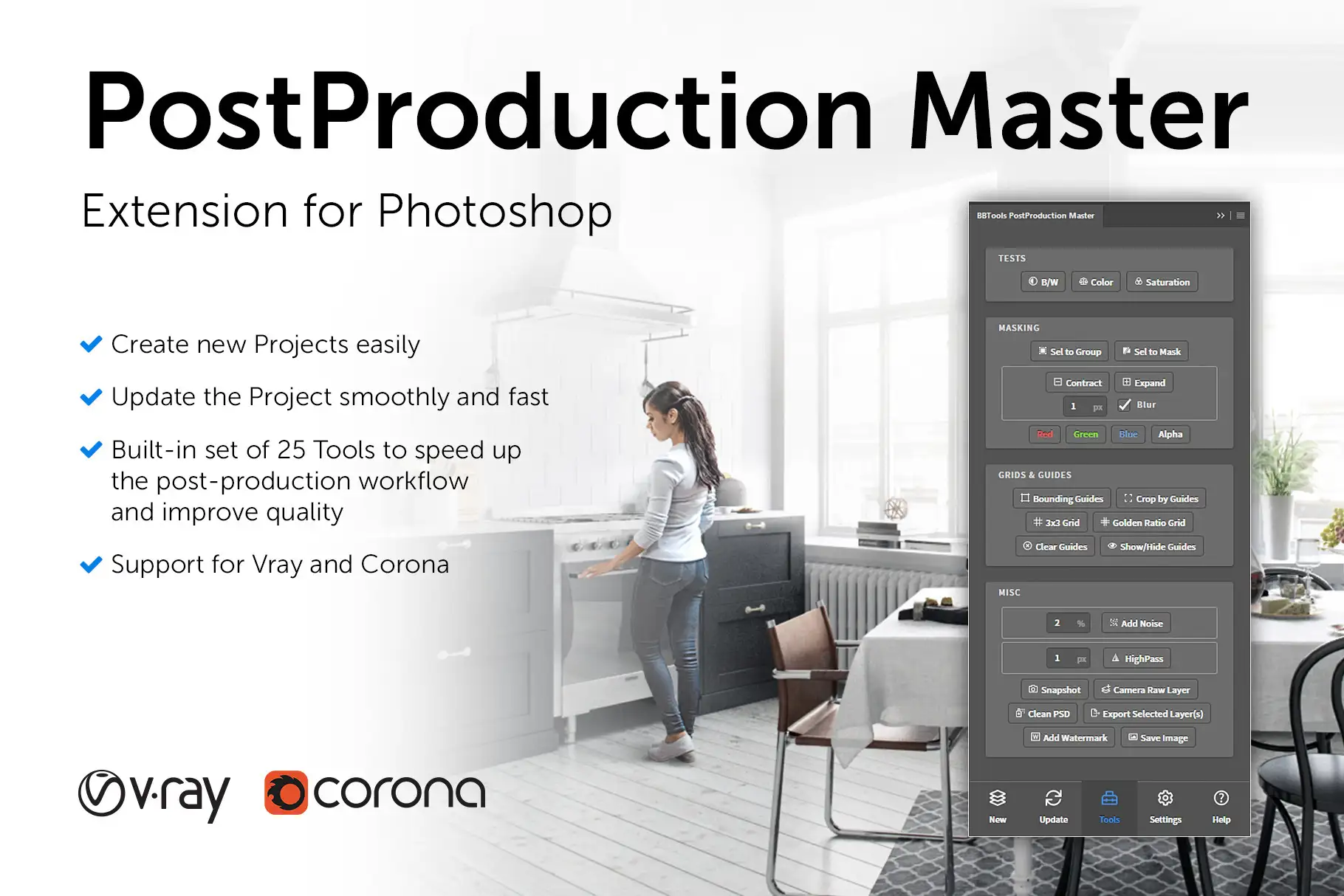
PostProduction Master
$26.50
Related Products
$26.50
Category: Adobe Photoshop
Tags: Arch Viz, Architecture, Archviz, bbogdan, Extension, PHOTOSHOP, Photoshop Extension, Post Processing, post production
@ HM Alyas Ask owner











There are no reviews yet.